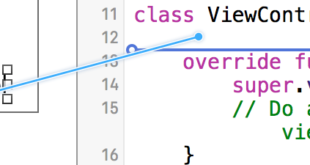When you make a label and set its text to be more than a single line that it can display, it will be truncated and you
will see only one line of text ending with three dots (…). This is because a property called numberOfLines is set to 1,
and therefore only one line will be displayed. It is a common mistake in handling UILabels, and many people think
of it as a bug, or they may use more than one label to show more than a line of text, but just by editing this
property, we can tell a UILabel to accept up to the specified number of lines. For example, if this property is set to
5, the label can show 1, 2, 3, 4 or 5 lines of data.
Setting the value programmatically
To set this property, simply assign a new integer to it:
Swift
label.numberOfLines = 2vObjective-C
label.numberOfLines = 2;
Note
It is possible to set this property to 0. However, this doesn’t mean that it won’t accept any lines, instead it
means that the label can have as many lines as needed (aka “Infinity”):
Swift
label.numberOfLines = 0Objective-C
label.numberOfLines = 0;Note
If the label has a height constraint, the constraint will be respected. In this case, label.numberOfLines =
0 may not work as expected.
Note
For a more complex multi-line text, UITextView may be a better fit.*
Setting the value in the Interface Builder
Instead of setting numberOfLines programmatically, you can use a Storyboard or a .xib and set the numberOfLines
property. That way, we achieve the same results as the above code.
Like as below:
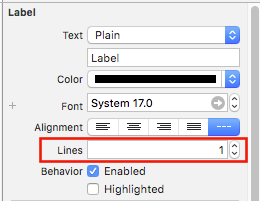
 Sistemciler Sİstem Uzmanları
Sistemciler Sİstem Uzmanları