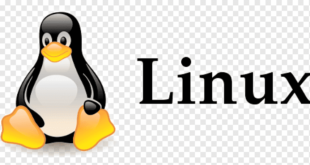| Option | Meaning |
| -u | Make each lines of output unique |
Sort command output
sort command is used to sort a list of lines.
Input from a file
sort file.txtInput from a command
You can sort any output command. In the example a list of file following a pattern.
find * -name pattern | sortMake output unique
If each lines of the output need to be unique, add -u option.
To display owner of files in folder
ls -l | awk '{print $3}' | sort -uNumeric sort
Suppose we have this file:
test>>cat file
10.Gryffindor
4.Hogwarts
2.Harry
3.Dumbledore
1.The sorting hatTo sort this file numerically, use sort with -n option:
test>>sort -n file This should sort the file as below:
1.The sorting hat
2.Harry
3.Dumbledore
4.Hogwarts
10.Gryffindor
Reversing sort order: To reverse the order of the sort use the -r option
To reverse the sort order of the above file use:
sort -rn fileThis should sort the file as below:
10.Gryffindor
4.Hogwarts
3.Dumbledore
2.Harry
1.The sorting hat
Sort by keys
Suppose we have this file:
test>>cat Hogwarts
Harry Malfoy Rowena Helga
Gryffindor Slytherin Ravenclaw Hufflepuff
Hermione Goyle Lockhart Tonks
Ron Snape Olivander Newt
Ron Goyle Flitwick SproutTo sort this file using a column as key use the k option:
test>>sort -k 2 Hogwarts
This will sort the file with column 2 as the key:
Ron Goyle Flitwick Sprout
Hermione Goyle Lockhart Tonks
Harry Malfoy Rowena Helga
Gryffindor Slytherin Ravenclaw Hufflepuff
Ron Snape Olivander NewtNow if we have to sort the file with a secondary key along with the primary key use:
sort -k 2,2 -k 1,1 HogwartsThis will first sort the file with column 2 as primary key, and then sort the file with column 1 as secondary key:
Hermione Goyle Lockhart Tonks
Ron Goyle Flitwick Sprout
Harry Malfoy Rowena Helga
Gryffindor Slytherin Ravenclaw Hufflepuff
Ron Snape Olivander NewtIf we need to sort a file with more than 1 key , then for every -k option we need to specify where the sort ends. So –
k1,1 means start the sort at the first column and end sort at first column.
-t option
In the previous example the file had the default delimeter – tab. In case of sorting a file that has non-default
delimeter we need the -t option to specify the delimeter. Suppose we have the file as below:
test>>cat file
5.|Gryffindor
4.|Hogwarts
2.|Harry
3.|Dumbledore
1.|The sorting hatTo sort this file as per the second column, use:
test>>sort -t "|" -k 2 fileThis will sort the file as below:
3.|Dumbledore
5.|Gryffindor
2.|Harry
4.|Hogwarts
1.|The sorting hat Sistemciler Sİstem Uzmanları
Sistemciler Sİstem Uzmanları